Tang Console
Update history
| Date | Version | Author | Update content |
|---|---|---|---|
| 2025-09-25 | v0.3 | Serika |
|
| 2025-04-17 | v0.2 | Serika |
|
| 2025-01-23 | v0.1 | Serika |
|
Overview
Tang Console is an another dock board for Tang Mega 138k SOM and Tang Mega 60k SOM. It is designed to be small and compact, and is mechanically compatible with the Raspberry Pi 5 PCIe HAT. In addition, it also contains two 5Gbps USB3 device interfaces and two 2x20-pin header connectors, two PMOD connectors. It can meet the needs of IO expansion and high-speed communication at the same time.
At the same time, it is also specially designed for retro games. Maybe you can turn it into a retro game console, or even a handheld, whatever you like.
Date to Release: Late April , 2025
For Retro Console : Click Here
Board Features
Note: This page mainly introduces the board from the perspective of the development board.
For the Retro Console, please Click here.
More compact size, more budget choice
Compatible with Raspberry Pi 5 PCIe HAT(Due to compatibility issues between the PCIe hardcore and ARM's PCIe controller, this needs to be resolved in future software updates.)
PCIe 2.0 x 1
USB3 x 2(5Gbps)
HDMI TX x 1
Soft-PHY USB2 x1(480Mbps)
Onboard 3.7V Li-on battery(1-Series) charge/discharge management
PMOD x 2 Standard spacing 800mil, supported dual PMOD modules
Product Appearance


Hardware Parameters
Block Diagram
Click for details

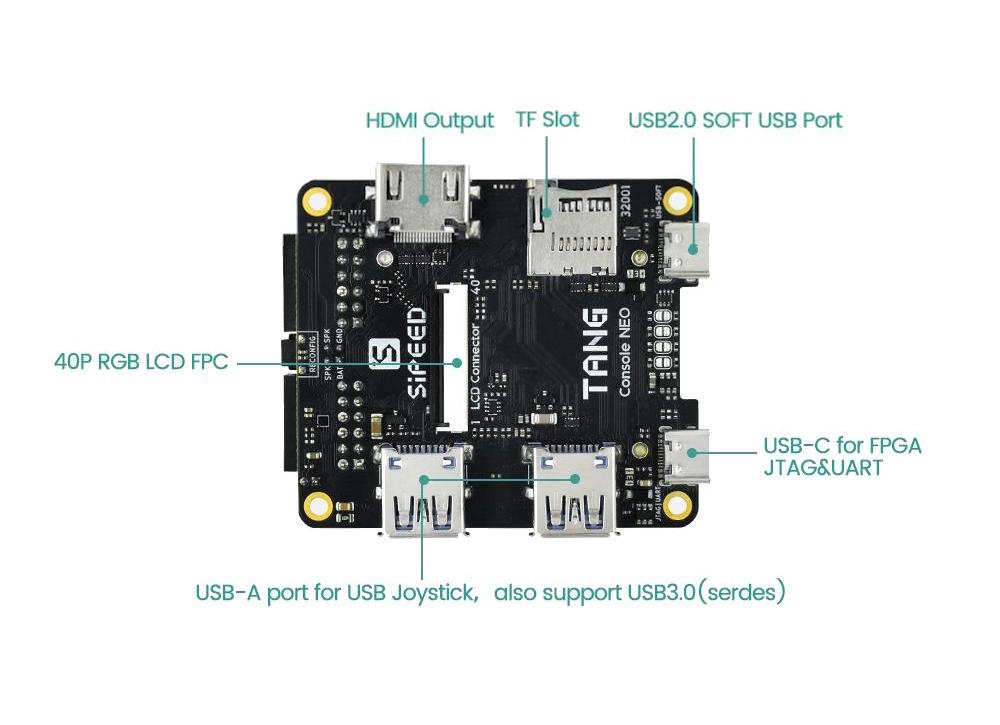
SOM Board Parameters
Please refer to the link below:
- Tang Mega 138k SOM
- Tang Mega 60k SOM
Dock board Parameters
| Item | Quantity | Remarks |
|---|---|---|
| LEDs | 2(3+3) | 3x Battery-Indicator + 3x User LED (2x RGB LED) |
| Buttons | 2+1 | 2x User-KEY + 1x Reconfig-KEY |
| PCIe | 1 | 1-lane @ 8/5Gbps (Depends on SOM) |
| USB3 | 2 | SERDES lane, SuperSpeed @ 5Gbps (Device mode) |
| USB2 | 1 | IO Soft-PHY, HighSpeed @ 480Mbps (Device mode) |
| DVI(HDMI) | 1 | Compatible with HDMI, supports TX, can also be modified to RX |
| PMOD | 2 | Standard spacing (800mil), Compatible with dual PMOD modules |
| ADC | 2 | 2x differential input channels (One is used to measure the battery voltage) |
| RGB Interface | 1 | Supports RGB888 screen & RGB to VGA Converter |
| microSD Slot | 1 | 4-bit SDIO/MMC or SPI mode |
| BATT CONN. | 1 | Supports 3.7V li-on battery, with built-in charge management |
| FAN CONN. | 1 | Supports a 5V fan, maximum power: 1W |
| Speaker CONN. | 1 | Support mono output, 1x 2W Speaker |
| MS5351 | 1 | Provides RefClk for Serdes: control output via onboard UART |
| USB JTAG & UART | 1 | Supports FPGA programming and provides UART function |
| 2x20P headers | 2 | Independent 2x20P pin header, providing up to 2x38 IOs, can be modified to be compatible with DE10-Nano Kit |
Hardware Resources
Getting Started
Note that 60K is currently supported by the educational version. You need to download the educational IDE version V1.9.11.03 or later. The commercial
IDE requires V1.9.10.03 or later.
To download the bitstream to flash memory, we recommend using exFlash Erase, Program through GAO-Bridge 5A mode (V1.9.10.03 or later) or exFlash
Erase, Program through GAO-Bridge Arora V (V1.9.12 or later).
We recommend using the standalone 1.9.12 SP1 Programmer (also known as Yunyuan Programmer), which can be found on the Yunyuan Software Commercial
Version page. This standalone programmer offers better compatibility.
If you need to use the commercial IDE, you can apply for a license on the Gaoyun official website or use the online license service provided by Sipeed.
Select Floating License in the IDE and fill in the following information:
---Server 01---
ip: 106.55.34.119
port: 10559
if the ip not work, try use "gowinlic.sipeed.com" domain's IP.
Install IDE Click me
Example code (Github):
-
Special Thanks: nand2mario
Other Learning Resources
- Free online tutorial: Verilog Tutorial (Learn Verilog)
- Free online FPGA tutorial: Verilog (English website)
- Verilog practice website: HDLBits (English website)
- Online Gowin Semiconductor reference video tutorials: Click here
Communication Methods
- Reddit : reddit.com/r/GowinFPGA/
- Telegram : t.me/sipeed
- Discussion forum: maixhub.com/discussion
- QQ discussion group: 834585530
- Leave a message directly below this page
- GotoGitHub project pageand submit issues
- Business email : support@sipeed.com
Precautions
| Item | Precautions |
|---|---|
| Chip Model | The specific model of the FPGA chip used by Tang Console 60K is GW5AT-LV60PG484AC1/l0,
and Tang Mega 138K is GW5AST-LV138FPG676AC1/l0. Please select the package model PBG484A & Device Version: B in the IDE. |
| Static Electricity | Please avoid static electricity hitting the PCBA; release the static electricity from your hands before touching the PCBA. |
| Tolerance Voltage | When using GPIO pin headers for external communication, ensure that the IO voltage is 3.3V. Excessive voltage will permanently damage the PCBA. |
| FPC Socket | When connecting the FPC soft cable, please ensure that the cable is completely and correctly inserted into the socket without any deviation. |
| Plug and Unplug | Please completely power off before plugging and unplugging. |
| Avoid Short Circuit | Please avoid any liquid or metal touching the solder pads of the components on the PCBA during the power-on process, otherwise it may cause a short circuit and burn the PCBA. |
Contact
Tang Console can meet different needs of customers in various scenarios. For technical support and business cooperation, please contact support@sipeed.com
Frequently Asked Questions (FAQs)
The system does not recognize the onboard debugger
Click for details
- Make sure the USB cable is connected to the port marked with *MCU*.
- Try connecting directly to the computer instead of through a USB HUB.
- Try using a better quality USB cable.
- Try another computer to rule out the computer being the problem.
- Try update to the latest firmware and try again.
The UART of the onboard debugger cannot be used
Click for details
- Try reinstall FTDI drivers.
- IF the actual baudrate is always four times the set baudrate or the UART continuously outputs garbled characters. try update to the latest firmware and try again.
OpenFPGAloader not work
How to update the firmware for the onboard debugger
IDE cannot find the model
Click for details
- The GOWIN IDE version is too old. You must update to the commercial version IDE ≥ 1.9.10.03, or the educational version IDE ≥ 1.9.11.03.
How to burn the bitstream to FLASH
Click for details
- Setting the Programmer as shown in the figure below:
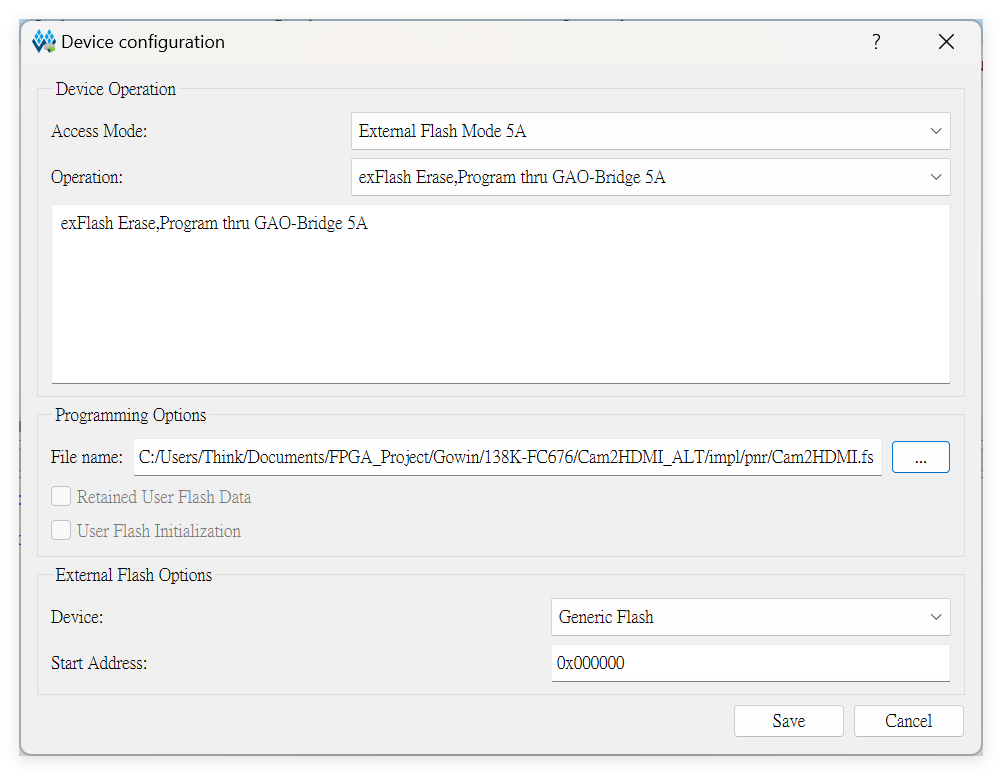
No Response or Undesirable Pin Phenomenon After Burning
Click for details
- First, ensure that the IDE has selected the correct model
- For MEGA 60K, GW5AT-LV60PG484AC1/10; every parameter in the figure below MUST be consistent.
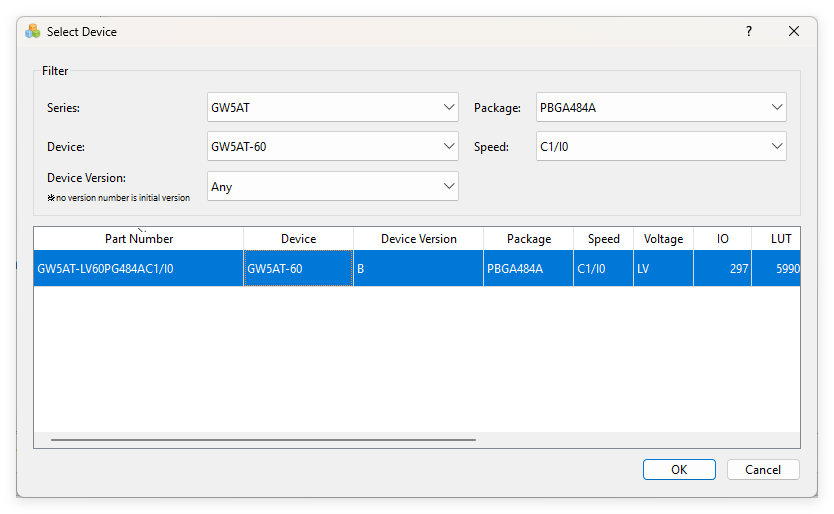
- For MEGA 138K, GW5AST-LV138PG484AC1/10; every parameter in the figure below MUST be consistent.
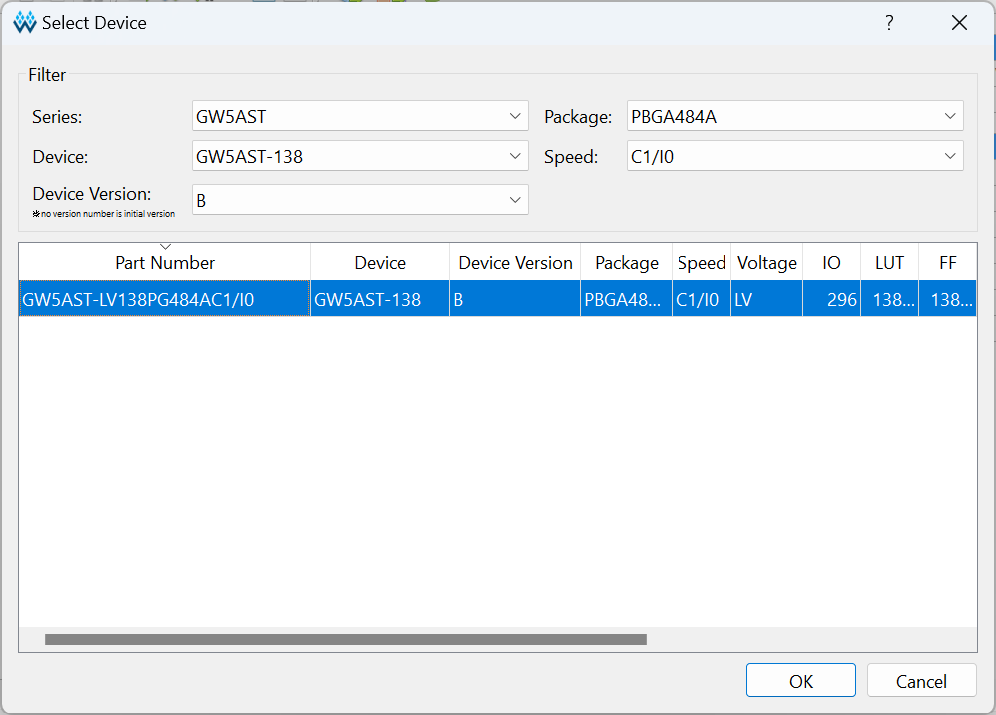
- Then, check your code and the corresponding simulation waveforms to meet the requirements. The GAO tools in GOWIN IDE maybe helpful. For more information, please refer to the GOWIN document SUG100(require login).
PCB Errata
Click for details
Record Tang Console Known PCB issues in each version
If you find a design error, please leave a message on the errata page Click here



 English
English Translate
Translate