Update Firmware
Update history
| Date | Version | Author | Update content |
|---|---|---|---|
| 2023-09-01 | v0.1 | lxo |
|
The following are the steps to update the firmware of SLogic Combo 8
Download Tool and Firmware
Tool: Click to download
Firmware: Click to download
Just select the latest version of the burning tool and firmware, and unzip it after downloading.
Note:When the firmware is named
slogic_combo8_pack_202308171404.bin, the date is 17/08/2023. The date naming rules are similar for other firmware.
Configure Tool
Start the tool
After decompression, the execution files of different system environments are provided in the root directory of the tool.
For Windows users:Double-click
BLDevCube.exeto startFor Linux users:Double-click
BLDevCube-ubuntuto start。Note that the Linux environment needs to add executable permissionssudo chmod +x BLDevCube-ubuntuSelect chip
After startup, select BL616/618 and click Finish
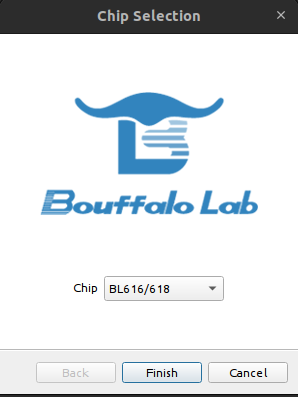
Enable
Single Download Optionsand add the downloaded firmware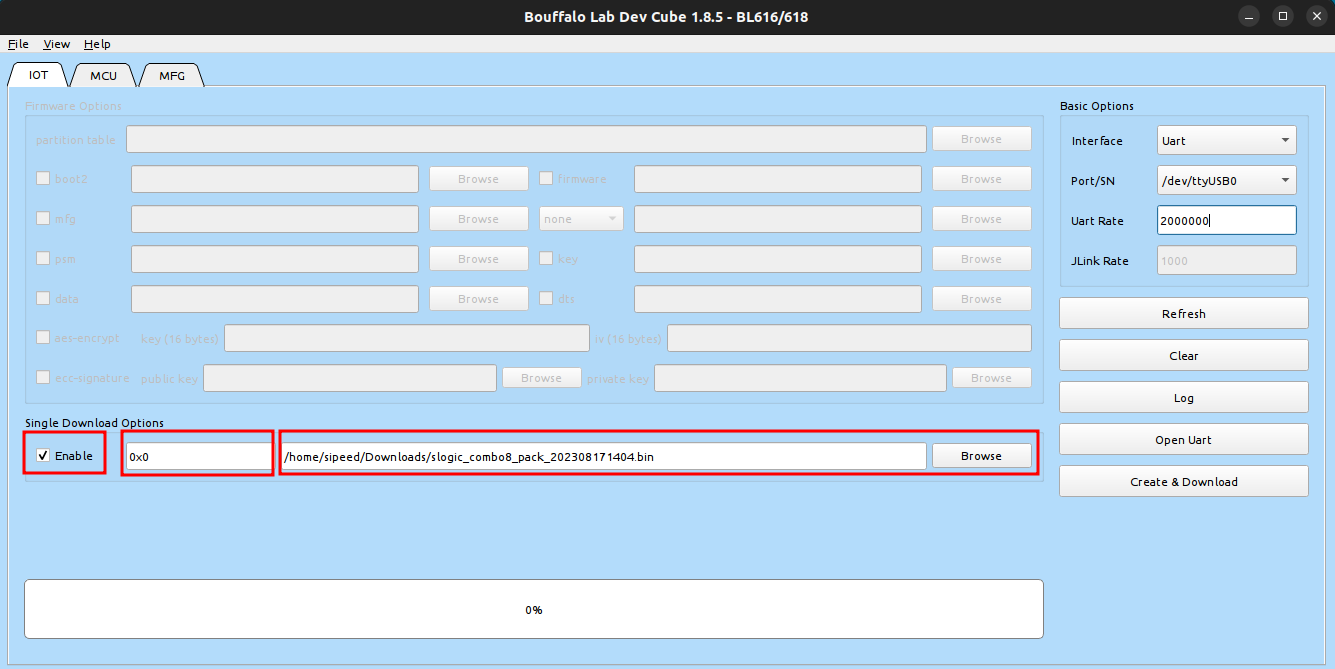
Configure device
Put SLogic Combo 8 into burning mode
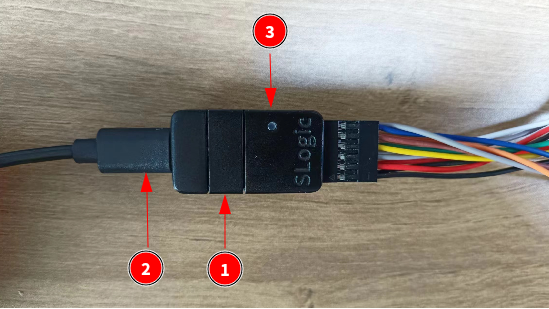
Steps:
- Long press the button
- Power on again
- Observe that the LED light is off, the operation is successful
Burn firmware
Configure the serial port and baud rate, and click Create & Download to download
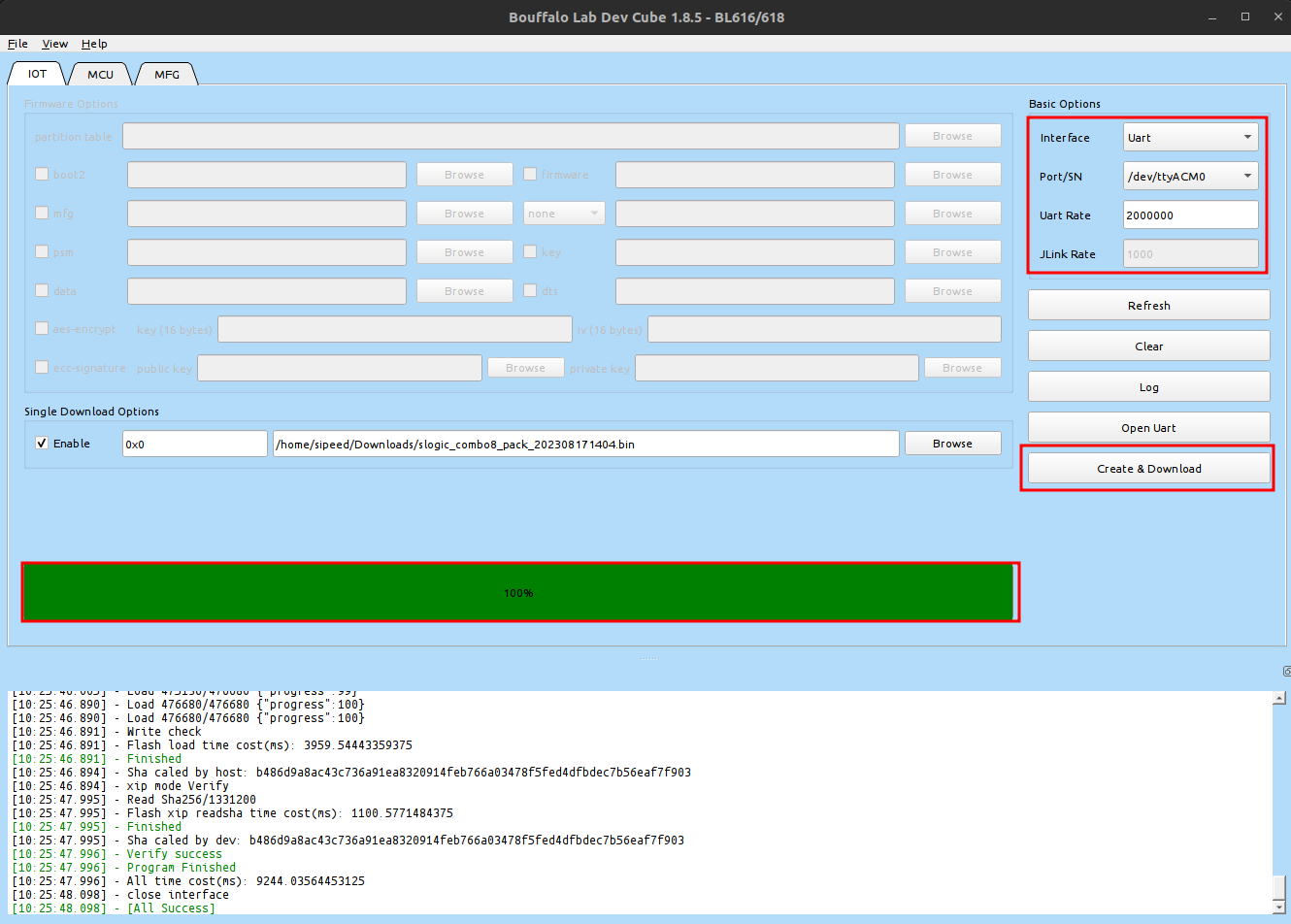
After the download is completed, the progress bar displays a green box, indicating that the download is successful and the firmware update is completed.



 English
English Translate
Translate