Config system
Here is the pinmap of Lichee MaixSense
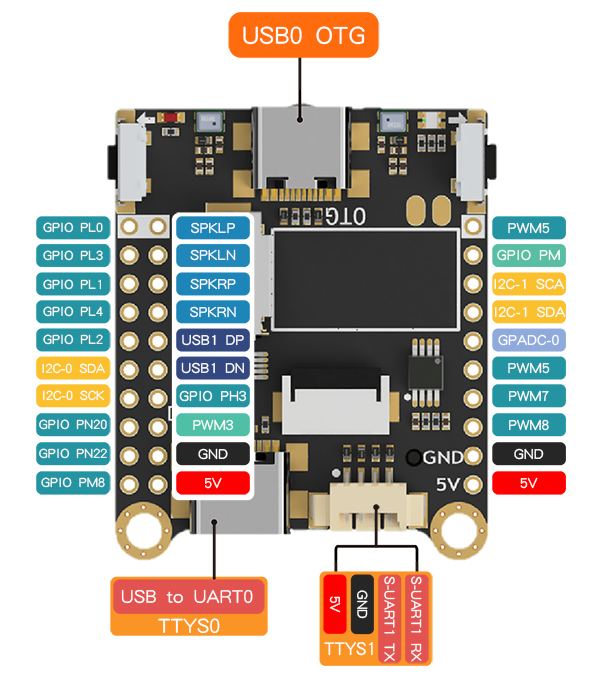
Connect the serial port
Connect the serial port to communicate to the board.
Steps: Use type-C cable connect computer with the board marked TTYS0, then do following steps depending on your computer OS.
Linux & macOS
For linux OS, use command ls /dev/ttyUSB* to see your device COM number, then use serial application to connect the board.
Windows
Lichee MaixSense equips with CH340 as serial chip, but we need install its driver to use it.
Click this to download the driver for this serial chip, after installing ch340 ch341 driver, you can find your device serial port from Device manager.
Config Tina OS
We suggest beginners use Armbian OS because there is a lot of information about it on the internet, and for Tina OS suits those who are good at Linux.
The Tina OS configuration steps of Lichee MaixSense are similar to M2dock, so here will not retell its usages.
Config armbian OS
After connecting computer with this board, we can use serial application to control this board, and the baudrate is 115200.
We provide 2 armbian image, their login steps are different, so here we tell how to login ths OS.
Image containing MaixPy3
The username and password are all root. Be sure not input any wrong word when logging.
The log is as following if you succeed logging.\
Armbian 21.08.0-trunk Bullseye ttyS0
maixsense login: root
Password:
__ __ _ ____
| \/ | __ _(_)_ __/ ___| ___ _ __ ___ ___
| |\/| |/ _` | \ \/ /\___ \ / _ \ '_ \/ __|/ _ \
| | | | (_| | |> < ___) | __/ | | \__ \ __/
|_| |_|\__,_|_/_/\_\|____/ \___|_| |_|___/\___|
Welcome to Armbian 21.08.0-trunk Bullseye with bleeding edge Linux 5.14.0-rc7-sun50iw11
No end-user support: built from trunk & unsupported (bullseye) userspace!
System load: 133% Up time: 0 min
Memory usage: 53% of 231M Zram usage: 23% of 115M IP: 192.168.0.251
CPU temp: 50°C Usage of /: 77% of 2.9G
[ 0 security updates available, 66 updates total: apt upgrade ]
Last check: 2022-08-31 01:45
[ General system configuration (beta): armbian-config ]
Last login: Tue Aug 30 10:34:06 UTC 2022 on ttyS0
root@maixsense:
Image without MaixPy3
The first time to start this system we need to set password. If you didn't set the password at the first time, there is no way to login anymore, only reburn system you can get the chance to set the password again.
If the password you set at the first time is complex enough, the system wil not accept the password and you need reset your password.
New to Armbian? Documentation: https://docs.armbian.com Support: https://forum.armbian.com
New root password: **********
Repeat password: **********
After setting the password, we need to choose our shell, normally we use bash.
Choose default system command shell:
1) bash
2) zsh
Shell: BASH
Then it asked to add a new user to avoid us only using root username, which is a good way to help us not destroying the system. Set the username and password by yourself.
Creating a new user account. Press <Ctrl-C> to abort
Please provide a username (eg. your forename): ll
Create password: *********
Repeat password: *********
The new created user is granted root permission by default, and we can use this identity to login this board and control this system.
We can use command passwd to change the password or delete the password.
For example, we can use passwd -d root to delete the root password which we create at the beginning. We also can use passwd root to reset password of root.
The following log are examples about passwd
root@maixsense:~# passwd -d root
passwd: password expiry information changed.
root@maixsense:~# passwd root
New password:
Retype new password:
passwd: password updated successfully
Here are part of example:
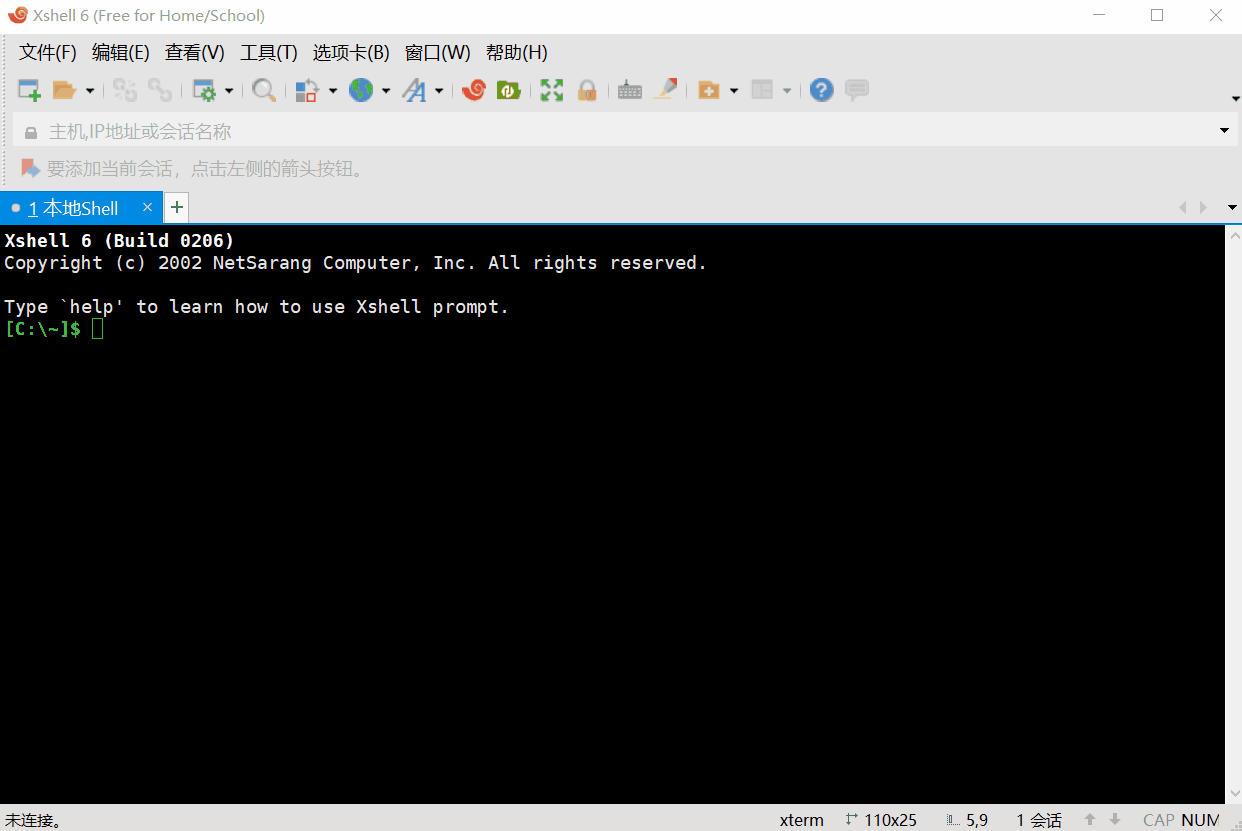



 English
English Translate
Translate