INSTALL TD on Linux
Install TD
We can download TD install-package and get its license from Download station.
This may take a really long time to download.
But we need it to development tang primer
IDE File name : TD_5.0.3_28716_NL_Linux.zip
License file:Anlogic_20230606.lic
After finishing downloading, new a terminal and cd into where we extract TD_5.0.3_28716_NL_Linux.zip and rename the license file Anlogic_20230606.lic to Anlogic.lic, then move the license file to the TD5.0.28716\license folder in the extract path.
cd <Application path >
The /opt directory is reserved for all software and add-on packages that are not installed by default in Linux system, so we new a directory for TD.
sudo mkdir /opt/TD_DECEMBER2018
Extract TD into /opt/TD_DECEMBER2018 directory
sudo tar -xvf TD_5.0.3_28716_NL_Linux.zip -d /opt/TD_DECEMBER2018/
Check for default linux driver
Plug in Tang Primer into your computer and execute lsusb to see the information. Make sure USB VID:PID is 0547:1002 as shown in image below
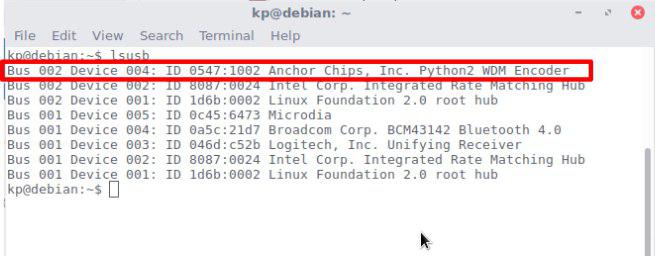
Create a new udev rule file
Set udev rules to enable Tang Primer to be accessed by the plugdev group
Execute the following command in terminal to create a new udev rules file.
sudo nano /etc/udev/rules.d/91-anlogic-jtag.rules
Copy the following code into text editor and save it, as shown in following image.
SUBSYSTEMS=="usb", ATTRS{idVendor}=="0547", ATTRS{idProduct}=="1002", \
GROUP="plugdev", \
MODE="0660"
Execute the following command in terminal to restart the udev service.
sudo service udev restart
Check if device detected by Tang Dynasty IDE
Go to
./td -gui
Plugin Tang Primer into your computer and hit Refresh button on Download Dialog box.
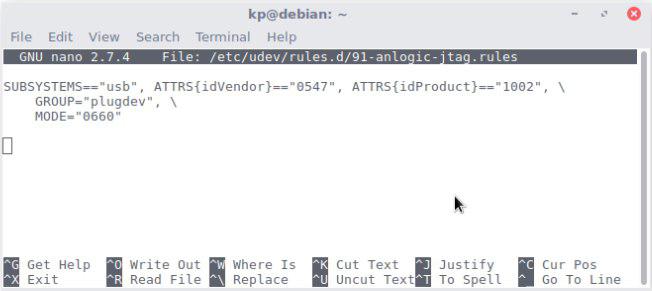
Plugin Tang Primer into your computer and hit Refresh button on Download Dialog box.
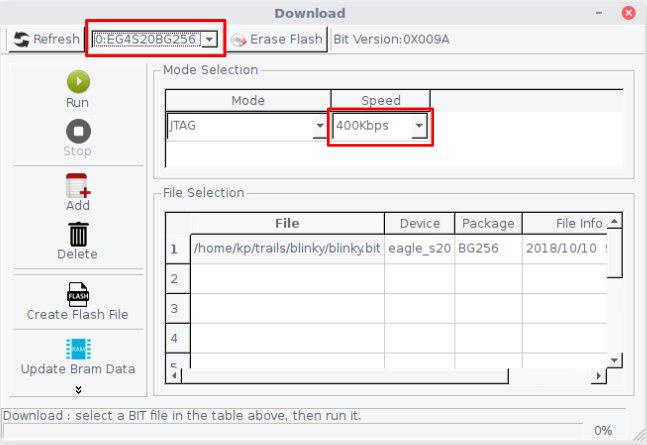
Due to some unknown bug, JTAG only works with 400kbps or lower speed.



 English
English Translate
Translate