FAQ
Why can't I find the SLogic16U3 device?
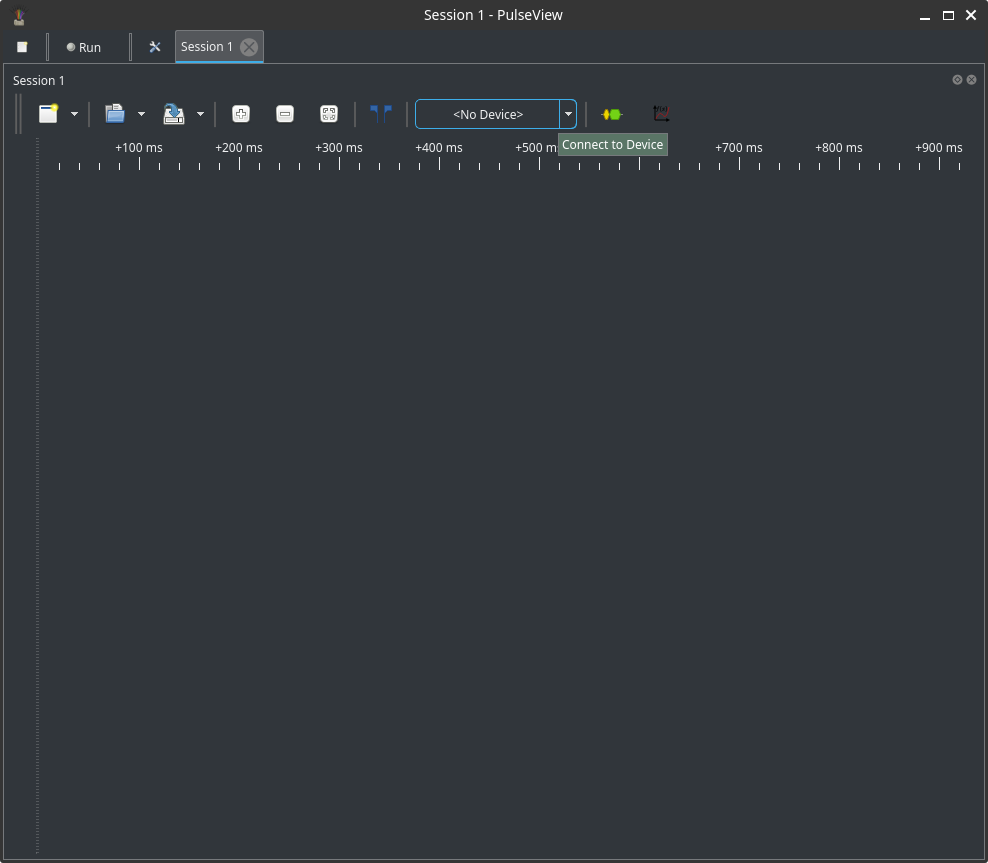
The most common reason is that PulseView was started before the SLogic16U3 was connected. If the software can't see a device at startup it may not probe for it again automatically.
Solutions:
- For automatic detection, connect the SLogic16U3 first, then launch PulseView. The software should auto-detect the device on startup.
- If you started the software before connecting the SLogic, manually open the "Connect to Device" (or "Device Settings") dialog after plugging the SLogic in:
- Open "Connect to Device".
- Choose the correct driver/back-end for the SLogic16U3.
- Click "Scan" to discover attached devices.
- Select the SLogic device from the list and click "OK".
- The UI will return to the normal capture/home page and the device will be available.
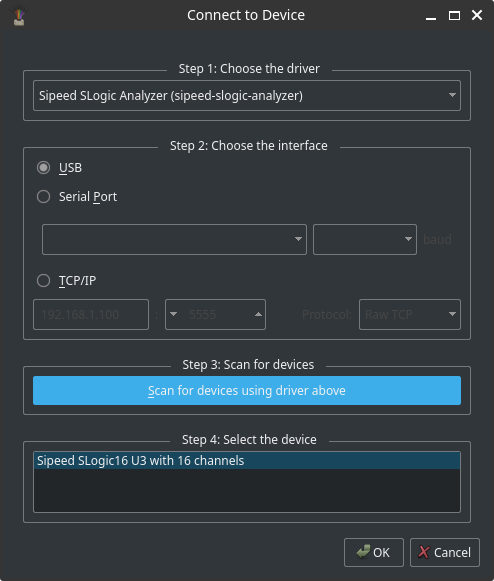
Additionally, on Linux a normal user cannot access USB devices by default due to permission restrictions. 
Choose one of the two methods below:
- Run PulseView with root privileges (quick test):
sudo ./Pulseview.appimage
- Set up a udev rule so normal users can access the device (recommended). See How do I set up udev rules for Linux? below for the udev rule and installation steps.
How do I set up udev rules for Linux?
Create a new udev rules file:
sudo tee /etc/udev/rules.d/60-sipeed.rules <<EOF
SUBSYSTEM!="usb|usb_device", GOTO="sipeed_rules_end"
ACTION!="add", GOTO="sipeed_rules_end"
ATTRS{idVendor}=="359f", MODE="0666", GROUP="plugdev", TAG+="uaccess"
ENV{ID_MM_DEVICE_IGNORE}="1"
LABEL="sipeed_rules_end"
EOF
ArchOS users use GROUP="uucp" instead.
Reload udev rules and trigger:
sudo udevadm control --reload
sudo udevadm trigger
Unplug and reconnect the device.
You can now run Pulseview as a normal user.
Why can't I use higher sample rates? Only 200M shows.
The maximum sample rate depends on the number of active channels and USB bandwidth.
Slogic16U3's USB 3.0 provides up to ~400MB/s.
To use higher rates (400M/800M), disable unused channels.
The device is locked in DFU mode and cannot switch back to SLogic mode.
This usually means the SLogic firmware is corrupted, often due to a failed OTA update.
Solution: Re-flash the correct firmware via OTA.
Cannot switch to DFU mode, error shows "unknown USB device".
This indicates USB enumeration failure, often caused by poor-quality or overly long USB cables.
Solution: Try again with a shorter, higher-quality USB cable.



 English
English Translate
Translate