Flashing the System
Update history
| Date | Version | Author | Update content |
|---|---|---|---|
| 2024-8-13 | v0.1 | xwj |
|
The NanoKVM Full version comes pre-flashed with an image and can skip this step if desired.
Burning the TF card using a card reader
Prepare the SD Card:
- The Full version comes with a 32G SD card. You will need to remove it by opening the case.
- The Lite version requires you to prepare an SD card of at least 8G.
Go to Github to download the latest version image.
Install the flashing software. We recommend using Etcher.
Run Etcher:
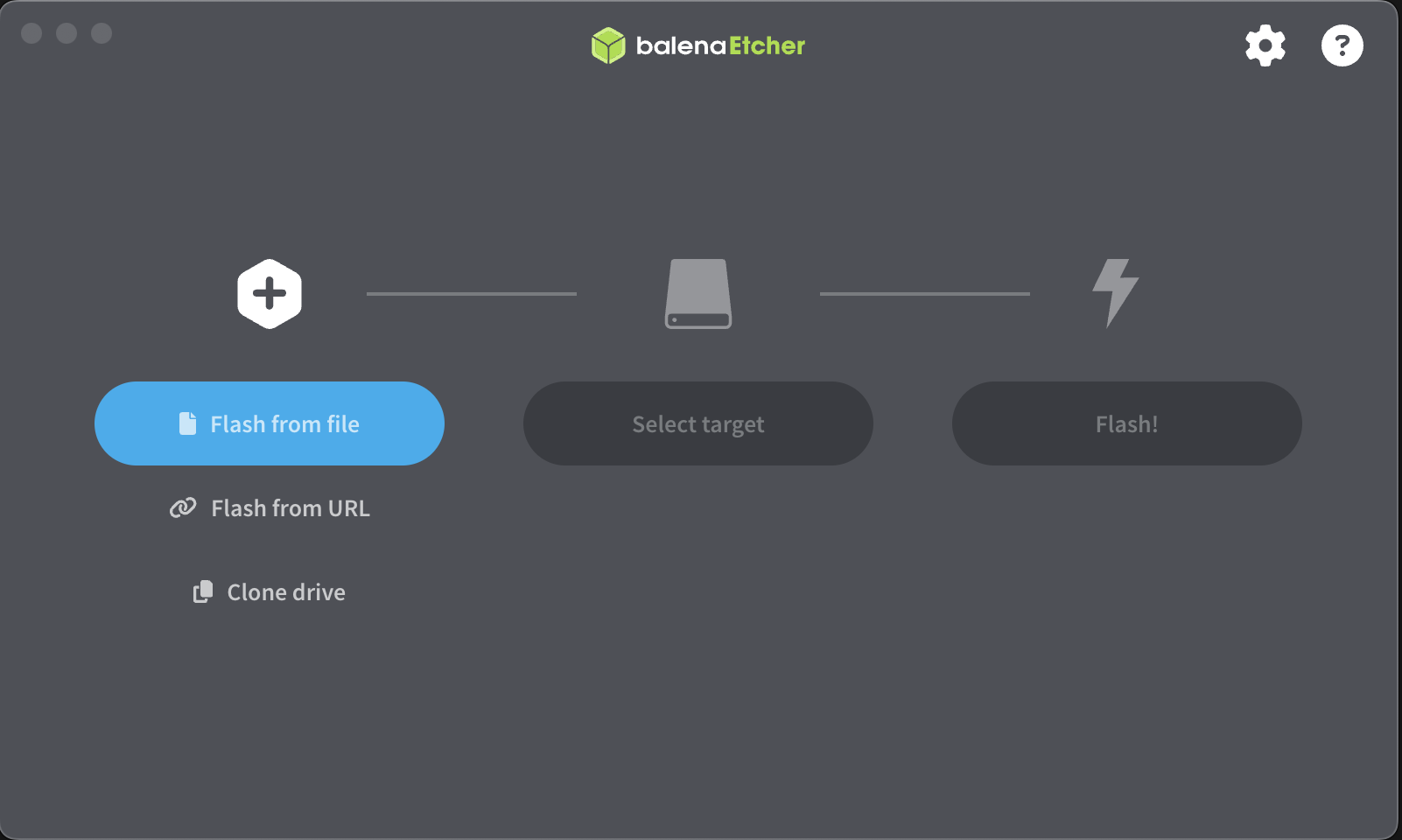
Click
Flash from fileand select the image file: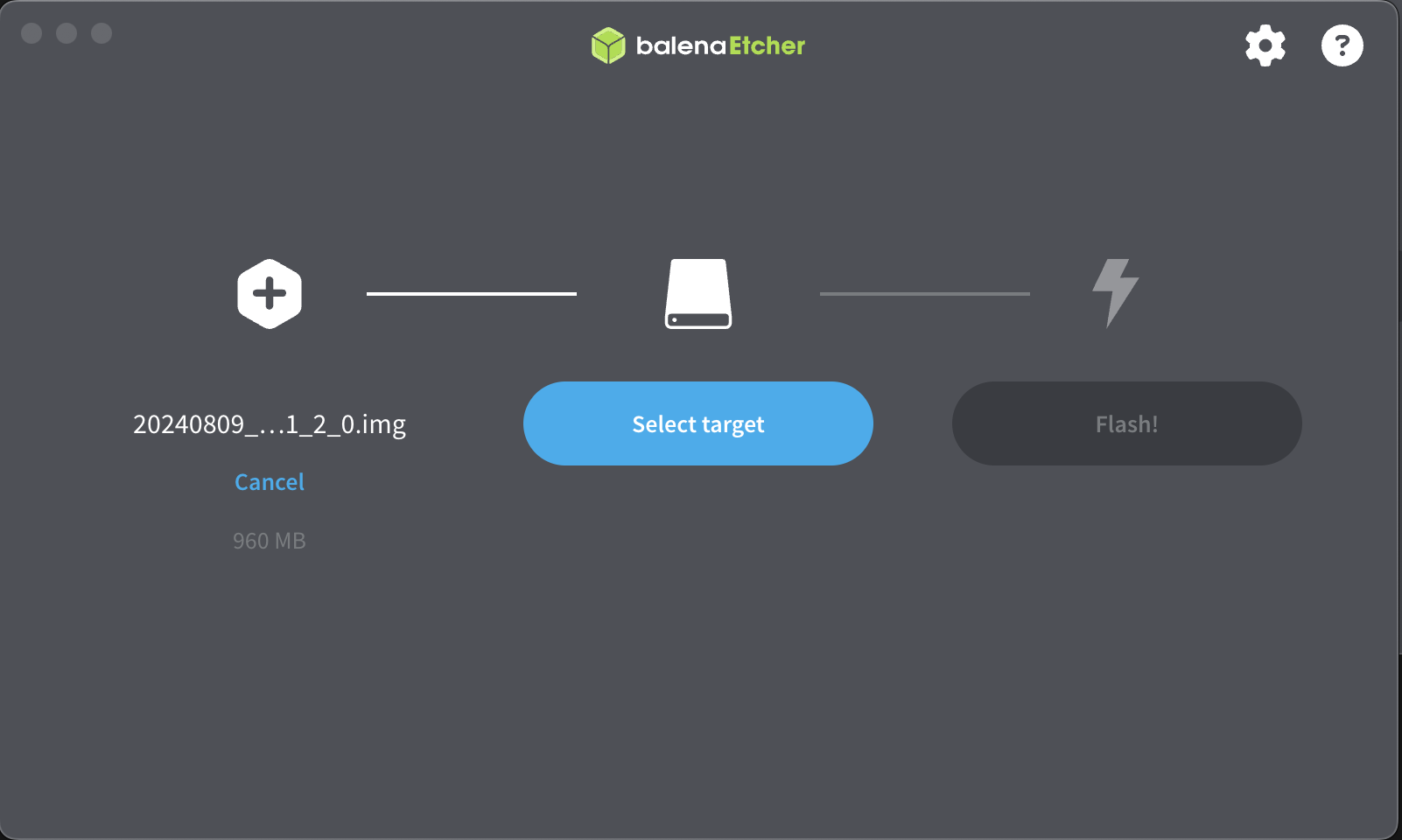
Click
Select targetand choose the SD card: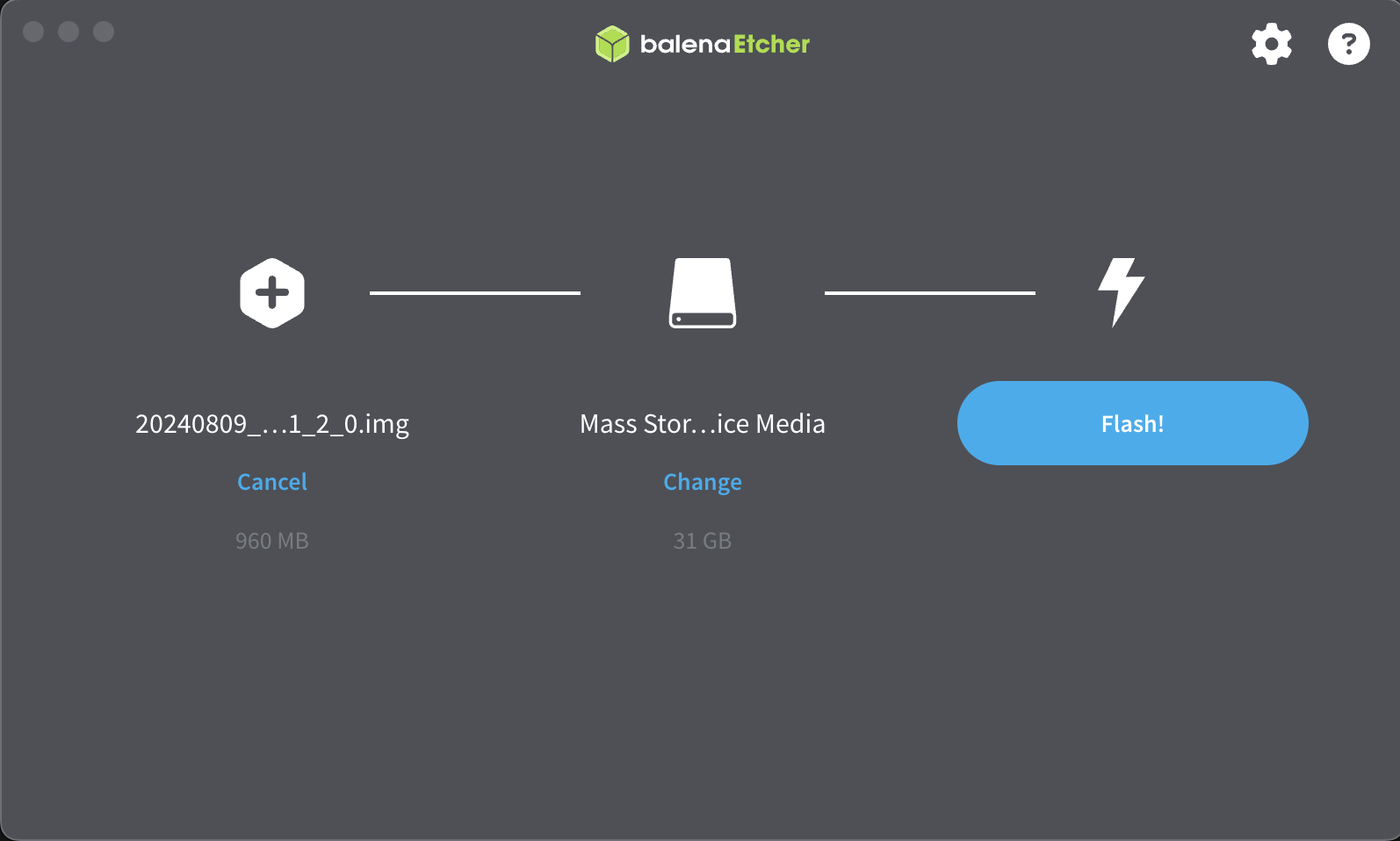
Click
Flash!to start the flashing process: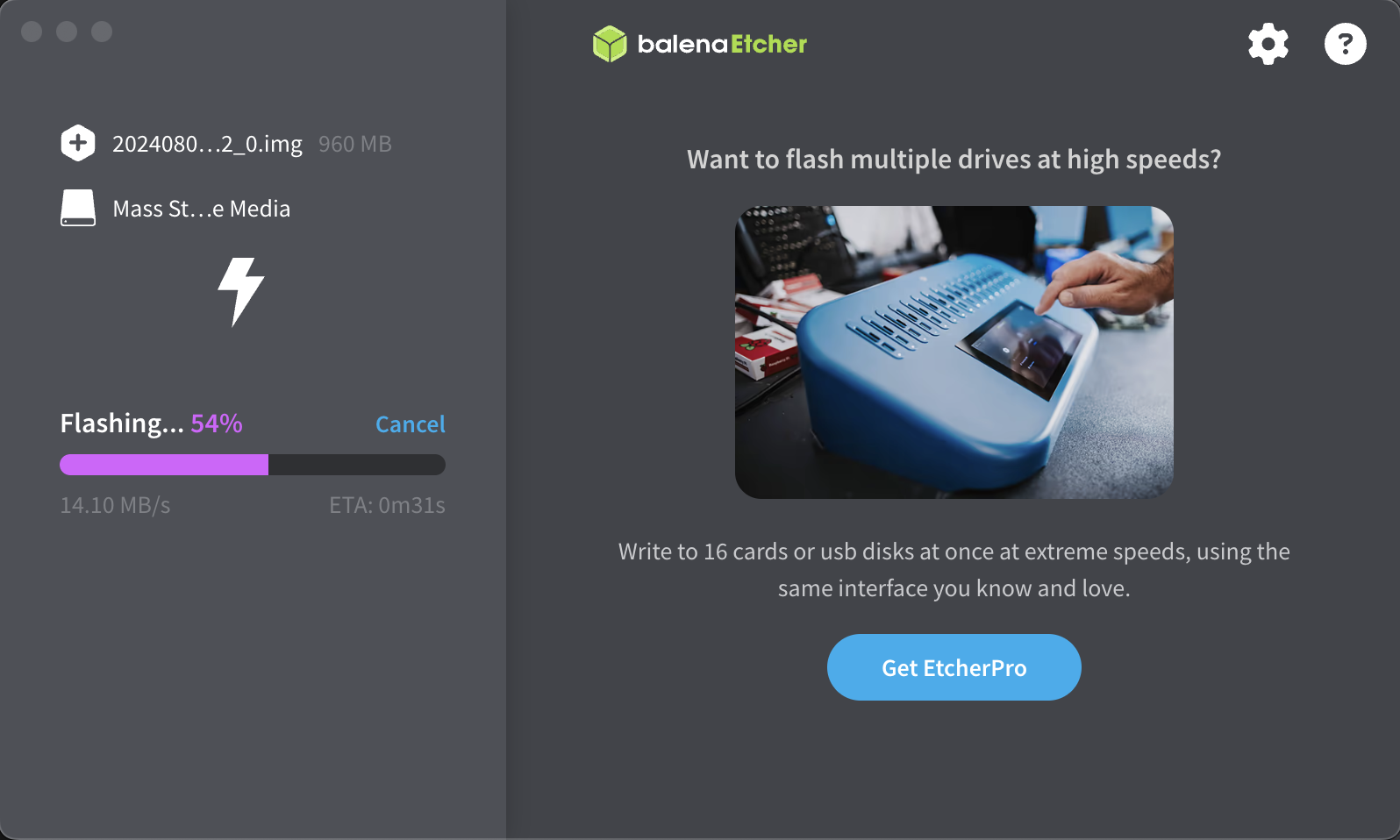
Wait for the flashing process to complete.
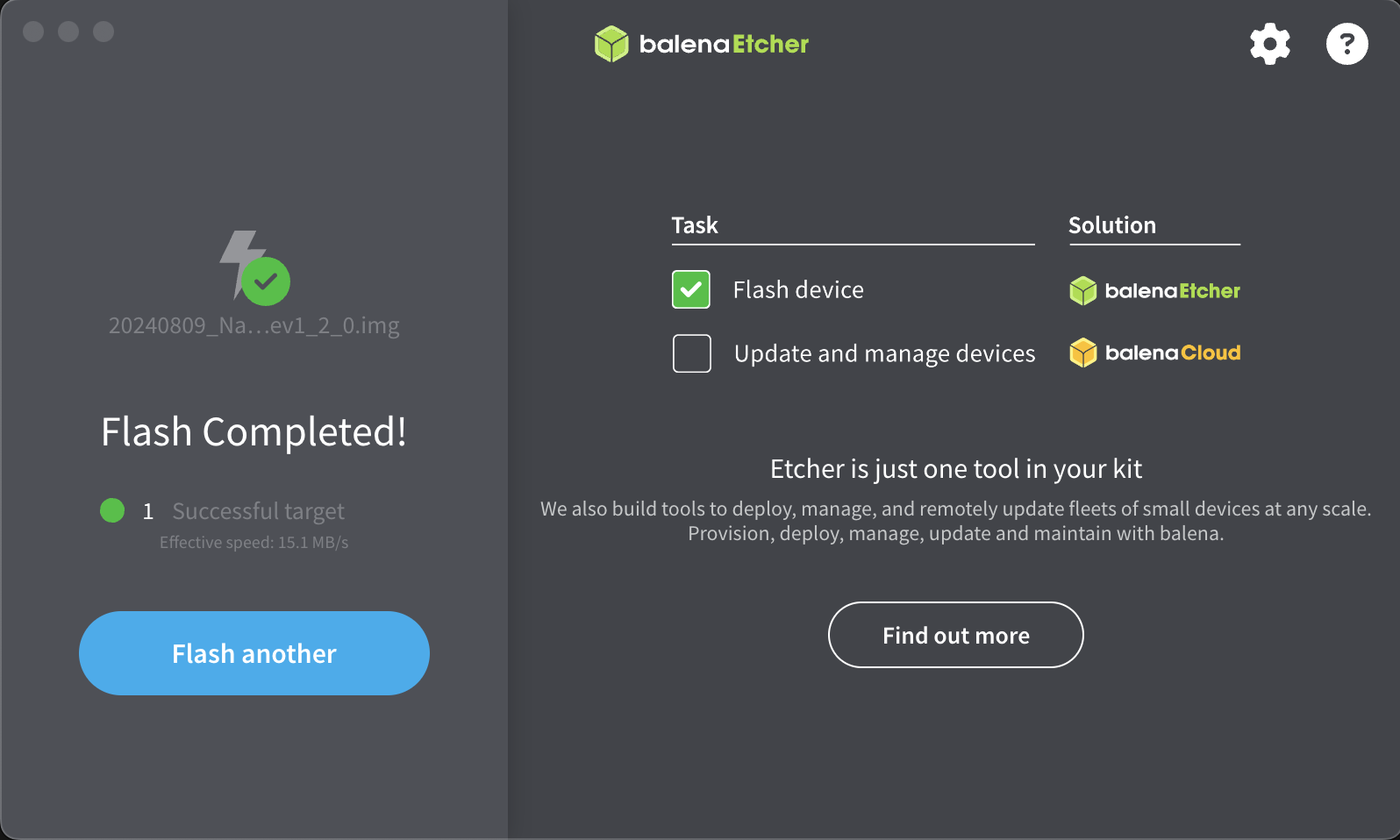
Congratulations! The image has been successfully flashed!
You can now insert the SD card into the NanoKVM and proceed to the next steps.
USB Update TF Card Image
Note: Using USB can only update the system; it cannot be used for the initial flashing.
Please ensure that the TF card already has the system installed and the system can run normally before using this method.
For NanoKVM cube:
Power off the device, keeping the TF card inserted.
Use a sharp object like a toothpick or SIM eject tool to press down on the reset button located in the small round hole next to the USB-C port. While pressing down, connect the USB cable to the computer. Wait for the USB drive to appear on your computer, and once the
bootdrive icon shows up, you can release the tool.
Open
Etcher, select the image file, choose the USB drive, and clickFlash.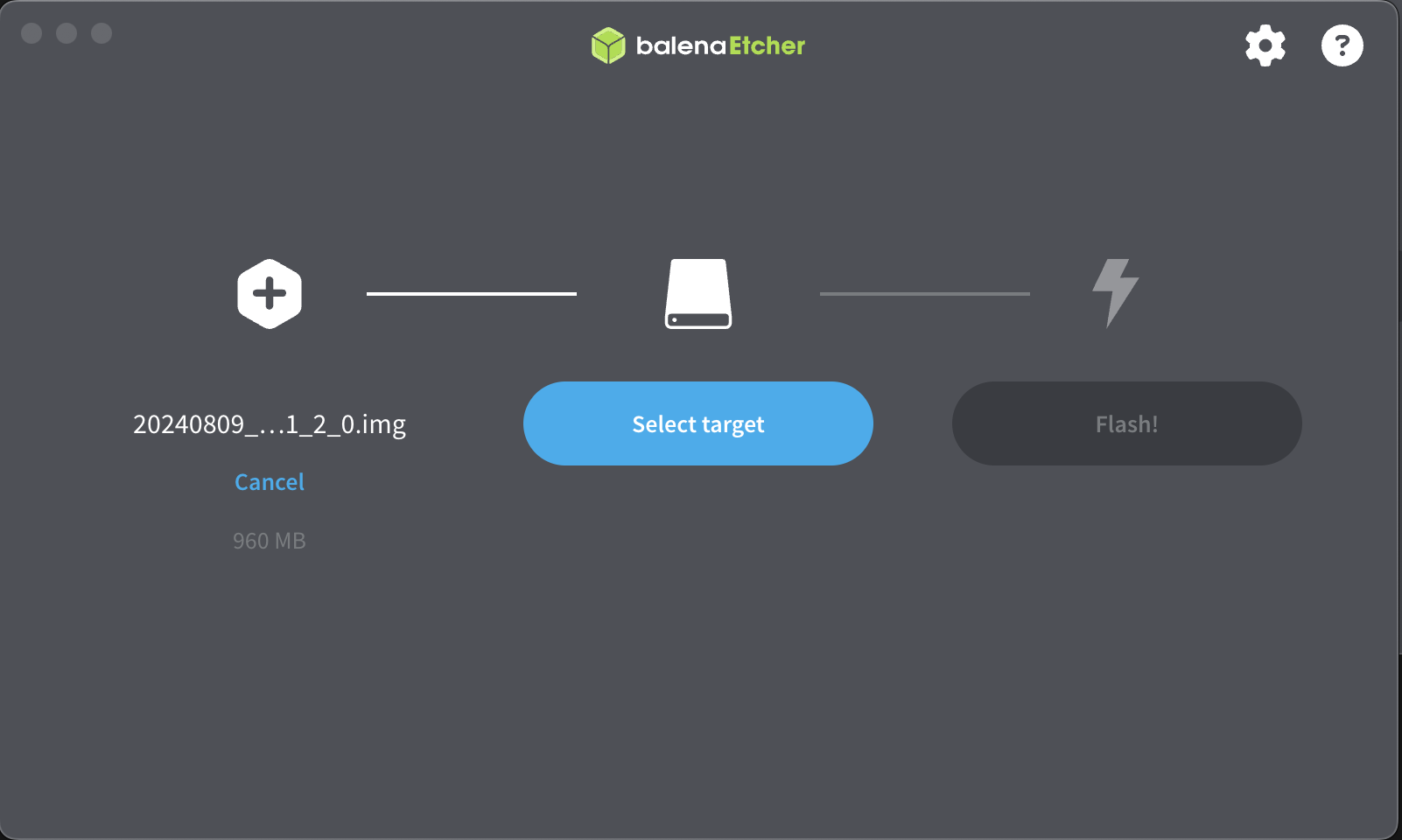
Wait for the flashing process to complete. If your computer prompts you with a message like
You need to format the disk in drive G: before you can use it, do not format the disk! If you do, the newly flashed system will be erased. Simply close the window, right-click the disk, and select "Eject" to safely remove the TF card.Then, disconnect the USB-C cable, power the device back on, and wait for the system to boot. The first boot may take a little longer, so it's recommended to wait for about 1 minute (until something appears on the screen). Do not power off during boot, as doing so may corrupt system files being processed (the solution for such corruption is to re-flash the image).
If you cannot enter USB upgrade mode, the system files may be corrupted. In this case, use a card reader to flash the TF card.



 English
English Translate
Translate