PIO configuration
Install VSCode
VS CODE is a more common development tool. Go to the VSCode official website and download and install the installation package for the corresponding operating system version.
Install the PIO plugin
Open VSCode -> click on the left extension -> search for PlatformIO -> click install plugin -> wait for the installation to complete -> restart VSCODE

Install the GD32V platform definition
PIO currently offers both command line and graphical interface installation. The following will introduce:
(PS: Recommended command line, because you can see the download progress bar.)
Command line
Click the PlatformIO logo on the left -> click New Terminal at the bottom left -> execute the following installation command in the terminal window
- Release version (stable version)
platformio platform install gd32v
- Development version (synchronized with Github)
platformio platform install https://github.com/sipeed/platform-gd32v
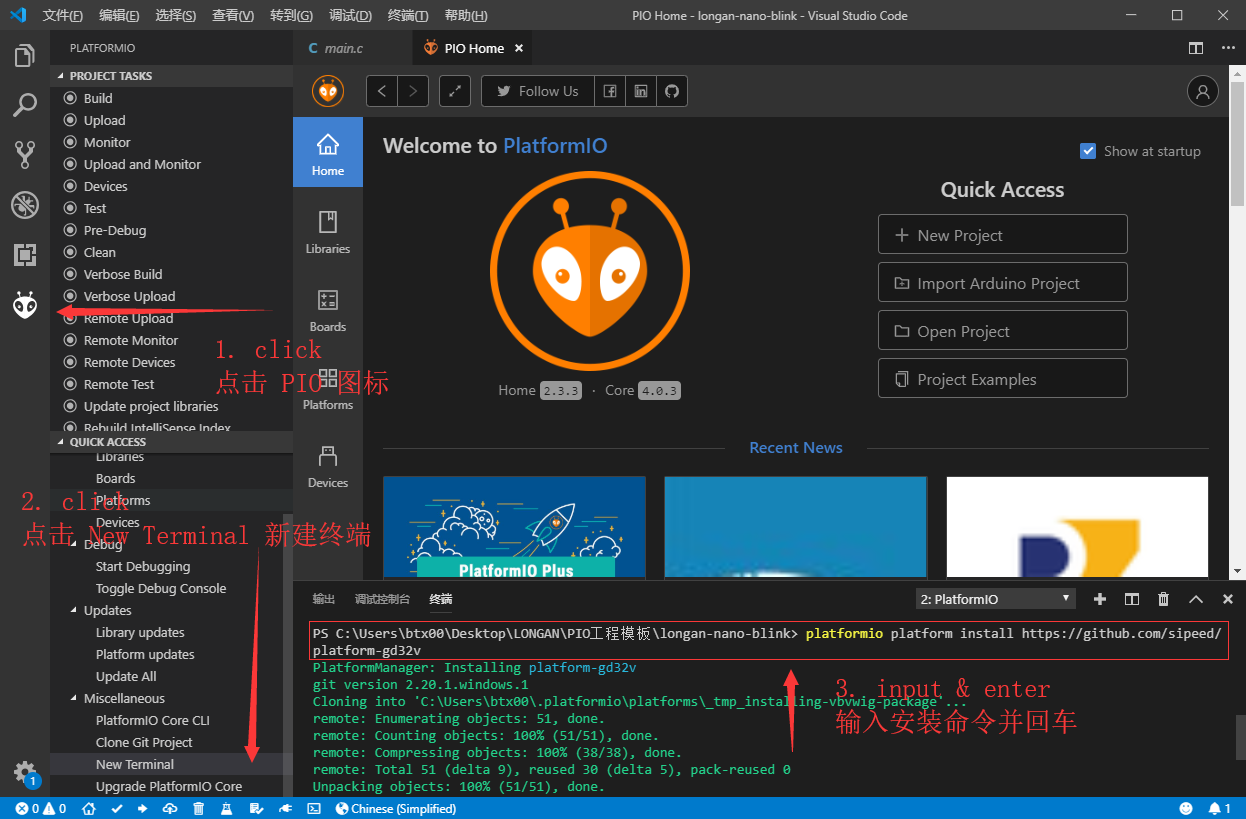
Note: Due to the domestic network environment, the installation process takes a long time, please be patient.
Graphical interface
Open VS CODE -> click on the PIO icon on the left -> click on the Open option at the bottom left -> click on the Platforms page -> click on Advanced Installation to open the add window
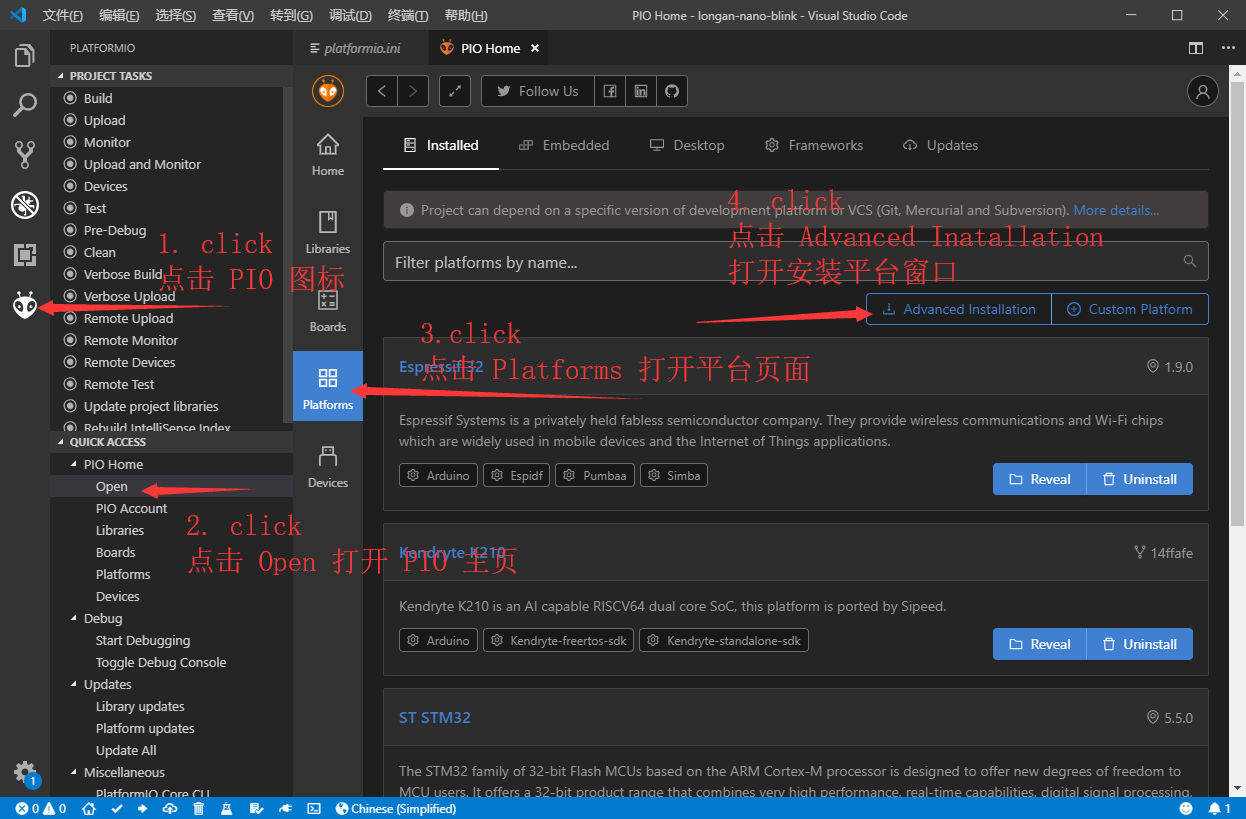
Enter the following URL in the window that opens
https://github.com/sipeed/platform-gd32v.git
Click Install to add it.
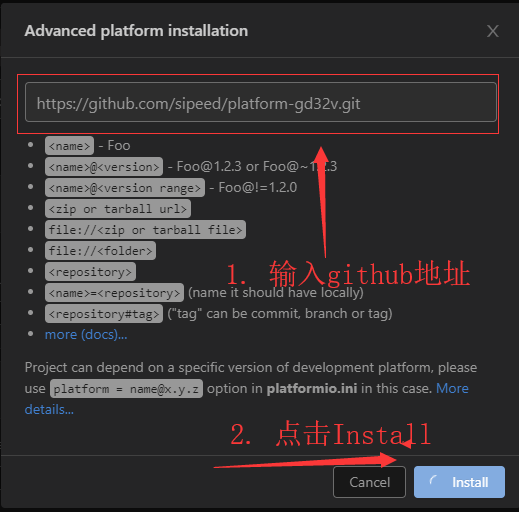
Wait patiently to install successfully. (The installation failure is mostly for network reasons, please try again after replacing the network environment)
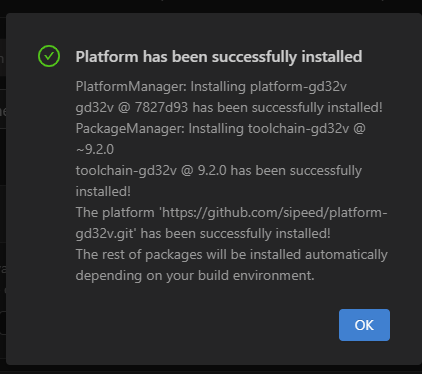



 English
English Translate
Translate